
Payment plugin for 1C Bitrix
Bitrix is a set of business management tools that includes content management system, online communication, CRM system, project management, and e-commerce.
Bitrix offers a user-friendly interface, customizable templates, and extensive integration capabilities with other services
How does it work?

Create a business account in PassimPay

Add your project to your account

Download the Bitrix payment plugin

Integrate it using the instructions

Receive payments in cryptocurrency
When you set up the plugin, payments route through PassimPay, with funds instantly appearing in your account. Users select items, pay via a checkout page, and confirm the payment.
Detailed statistics, charts, and filters help track payments by project, date, and currency, accessible in your account for easy withdrawal.
Information about the payment plugin for 1C Bitrix
The PassimPay module has all the necessary functions for receiving payments in cryptocurrencies from your Bitrix 1C website.
Bitrix offers a wide range of features for commercial projects, online stores, etc. Convenient tools and cryptocurrency payment processing with the PassimPay plugin make it an ideal payment solution for your website.
How to integrate the plugin for Bitrix
01 Register on the website https://account.passimpay.io/register
02 Add your project in the personal account.
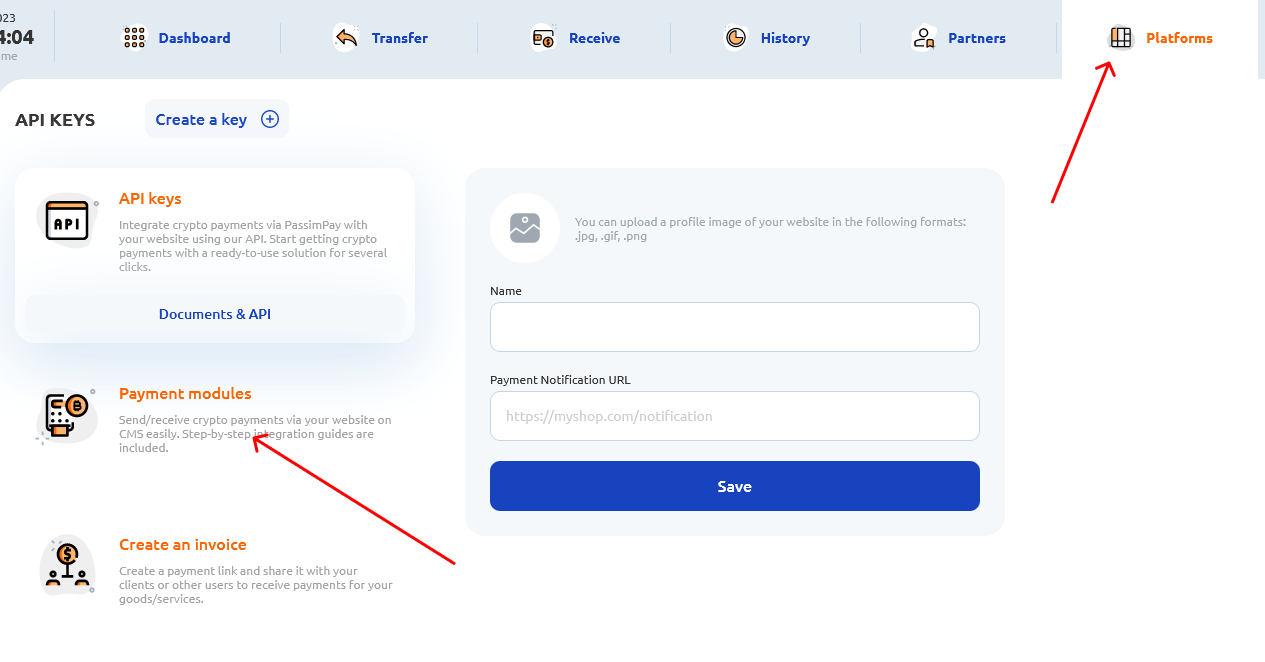
03 Create a successful payment page on your website and specify the address.
Successful URL: https://shop.com/success (can be any link)
04 Create an unsuccessful payment page on your website and specify the address.
Unsuccessful URL: https://shop.com/fail (can be any link)
05 Create a notification page on your website and specify the address.
Notification URL: https://your_site/bitrix/tools/sale_ps_result.php
06 Install the plugin or extract the archive to the /bitrix/modules/ directory and then install the plugin.
07 In the "Shop" section, add and configure the payment method "PassimPay."
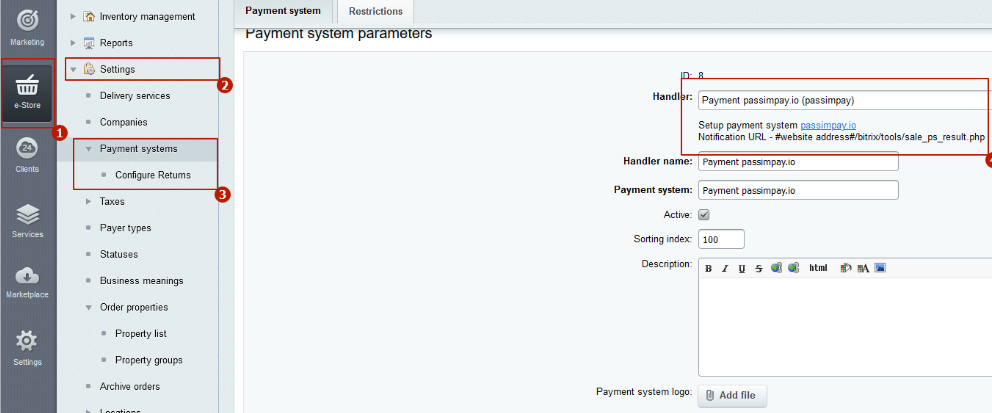
Secret key: You can find the Secret key in the "Project Settings" section in the passimpay.io account.
Platform ID: You can find the Platform ID in the "Project Settings" section in the passimpay.io account.
USD rate: If you do not use USD for payments but another currency, specify the exchange rate of the used currency to USD.
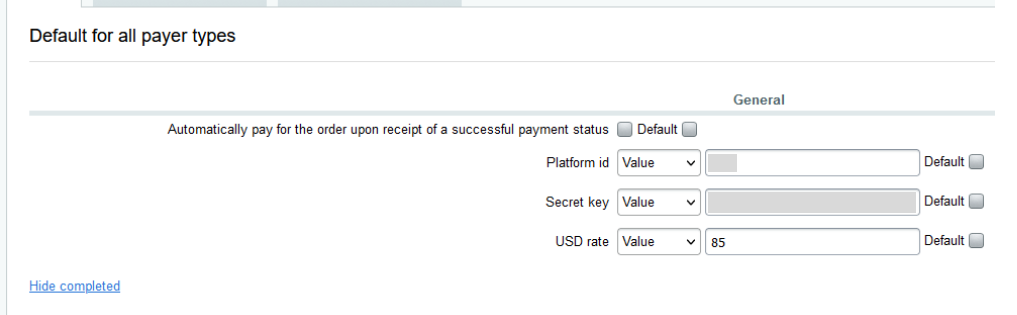
The plugin is ready to use! Before launching the plugin, we recommend conducting a test payment.
